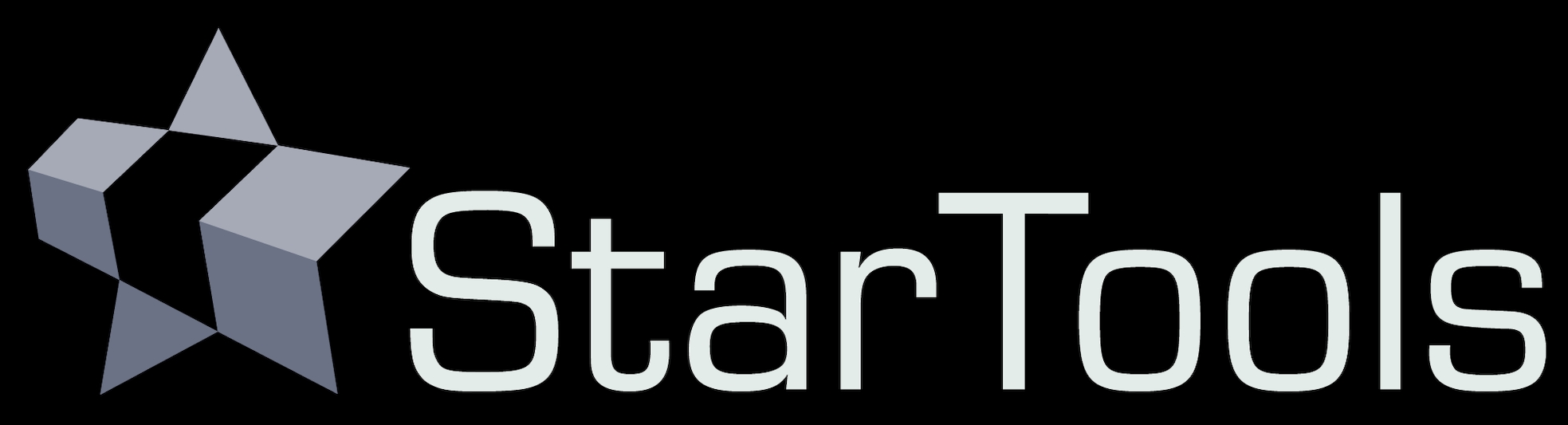- Introduction
- Interface
Interface
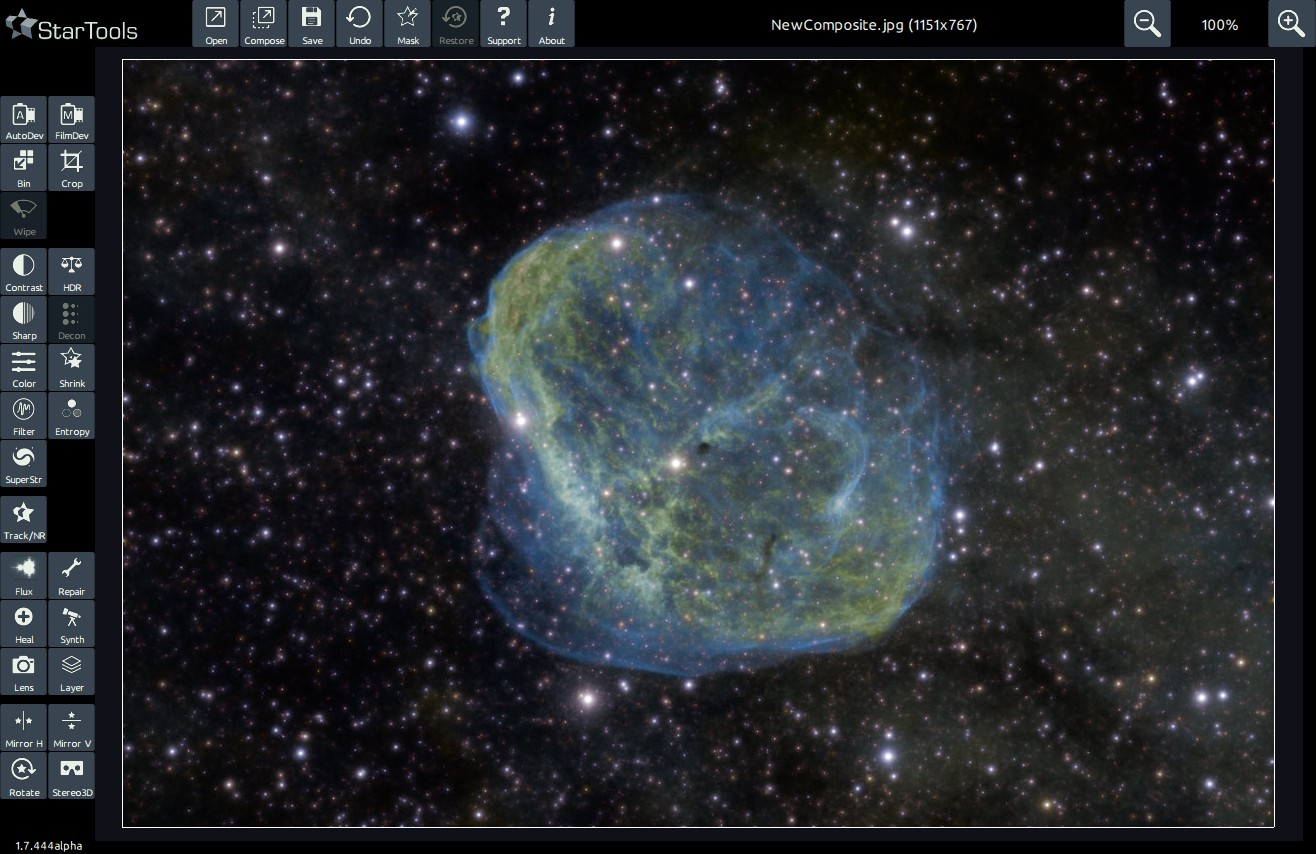
Navigation within StarTools generally takes place between the main screen and the different modules. StarTools' navigation was written to provide a fast, predictable and consistent work flow.
There are no windows that overlap, obscure or clutter the screen. Where possible, feedback and responsiveness will be immediate. Many modules in StarTools offer on-the-spot background processing, yielding quick final results for evaluation and further tweaking.
In some modules a preview area can be specified in order to get a better idea of how settings would modify the image in a particular area, saving the user from waiting for the whole image to be re-calculated.
Navigation within StarTools generally takes place between the main screen and the different modules.
In both the main screen and the different modules, a toolbar is found at the very top, with buttons that perform functionality that is specific to the active module. In case of the main screen, this toolbar contains buttons for opening an image, saving an image, undoing/redoing the last operation, invoking the mask editor, switching Tracking mode on/off, restoring the image to a particular state, and opening an 'about' dialog.

Exclusive to the main screen, the buttons that activate the different modules, reside on the left hand side of the main screen. Note that the modules will only successfully activate once an image has been loaded, with the exception of the 'Compose' module. Note also that some module may remain unavailable, depending on whether Tracking mode is engaged.
Helpfully, the buttons are roughly arranged in a recommended workflow. Obviously not all modules need to be visited and workflow deviations may be needed, recommended or suit your personal taste better.
Consistent throughout StarTools, a set of zoom control buttons are found in the top right corner, along with a zoom percentage indicator.
Panning controls ('scrollbar style') are found below and to the right of the image, as appropriate, depending on whether the image at its current zoom level fits in the application window.
Common to most modules is a 'Before/After' button, situated next to the zoom controls, which toggles between the original and processed version of an image for easy comparison. A "PreTweak/PostTweak" button may also be available, which toggles between the current and previous result, allowing you to quickly spot the difference between two different settings.
All modules come with a 'Help' button in the toolbar, which explains, in brief, the purpose of the module. Furthermore, all settings and parameters come with their own individual 'Help' buttons, situated to the right of the parameter control. These help buttons explain, again in brief, the nature of the parameter or setting.
Zooming, panning and scaling
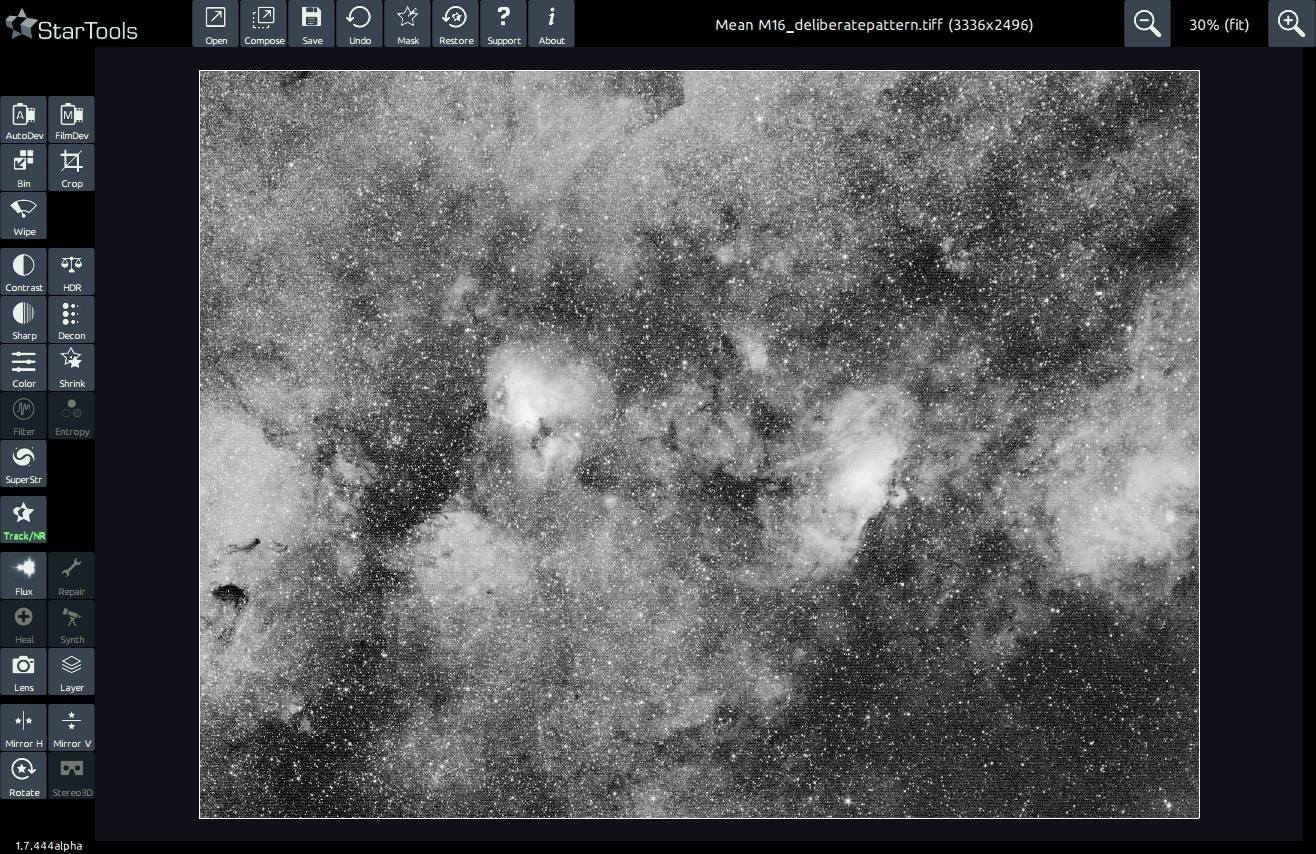
Even the way StarTools displays and scales images, has been created specifically for astrophotography.
StarTools implements a custom scaling algorithm in its user interface, which makes sure that perceived noise levels stay constant, no matter the zoom level. This way, nasty noise surprises when viewing the image at 100% are avoided.
StarTools implements a custom scaling algorithm in its user interface, which makes sure that perceived noise levels stay constant, no matter the zoom level.
Even more clever, StarTools scaling algorithm can highlight latent and faint patterns (often indicating stacking problems or acquisition errors) by intentionally causing an aliasing pattern at different zoom levels in the presence of such patterns.
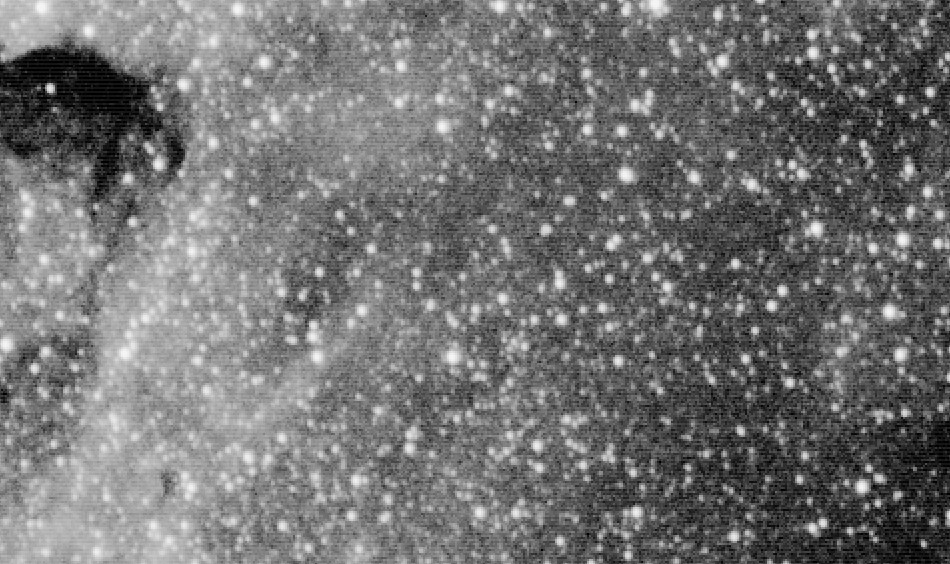
Changing parameters in StarTools
The parameters in the different modules are typically controlled by one of two types of controls;
- A level setter, which allows the user to quickly set the value of a parameter within a certain range
- An item selector, which allows the user to switch between different modes.
Setting the value represented in a level setter control is accomplished by clicking on the '+' and '-' buttons to increment or decrement the value respectively. Alternatively you can click anywhere in the area between the '-" and '+' button to set a value quickly.
Switching items in the item selector is accomplished by clicking the arrows at either end of the item description. Note that the arrows may disappear as the first or last item in a set of items is reached. Alternatively the user may click on the label area of the item selector to see the full range of items which may then be selected from a pop-over menu.
Presets

Most modules come with presets that quickly dial in useful parameter settings.
These presets give you good starting points for specific situations, and for basing your own tweaks on.
Preset buttons can be distinguished by their icons; they bear the icon of the module you launched. Most modules execute the first preset from the left by default upon opening.
Mouse controls
As of 1.7, enhanced mouse controls are implemented;
Zoom in
Scroll wheel down
Zoom out
Scroll wheel up
Pan
Middle button + drag
Blink before/after
Right click
Hotkeys
As of version 1.5, StarTools implements some hotkeys for common functions;
Zoom out
- key
Zoom in
+ or = key
Zoom fit-to-screen
0 key
Back
ESC key
Cancel
ESC key
Done
D or ENTER key
Keep
K key
OK
ESC key or ENTER key
Blink before / after
B key
Undo / redo
B key
Mask editor
M key
Open
O key
Save
S key
Screenshot
X key
Touchscreen
StarTools can also be entirely operated by touchscreen with all controls appropriately sized for finger-touch operation.
You may also be interested in...
- L. B., United States (under Testimonials)
I'm relatively new to image processing and just wanted to say how straight forward and powerful StarTools is.
- Usage (under Color)
The Color module is very powerful - offering capabilities surpassing most other software - yet it is simple to use.
- Point Spread Functions (PSFs) (under Usage)
All light in your image is spread according to a Point Spread Function (PSF), not just the stars.
- Sample revocation (under Usage)
If in doubt, leave an area masked in for Wipe to analyse.
- Unified De-Noise: Detail Aware Wavelet-based Noise Reduction and Noise Grain Shaper (under Features & Documentation)
The Unified De-Noise module offers temporal, astro-specific noise reduction.