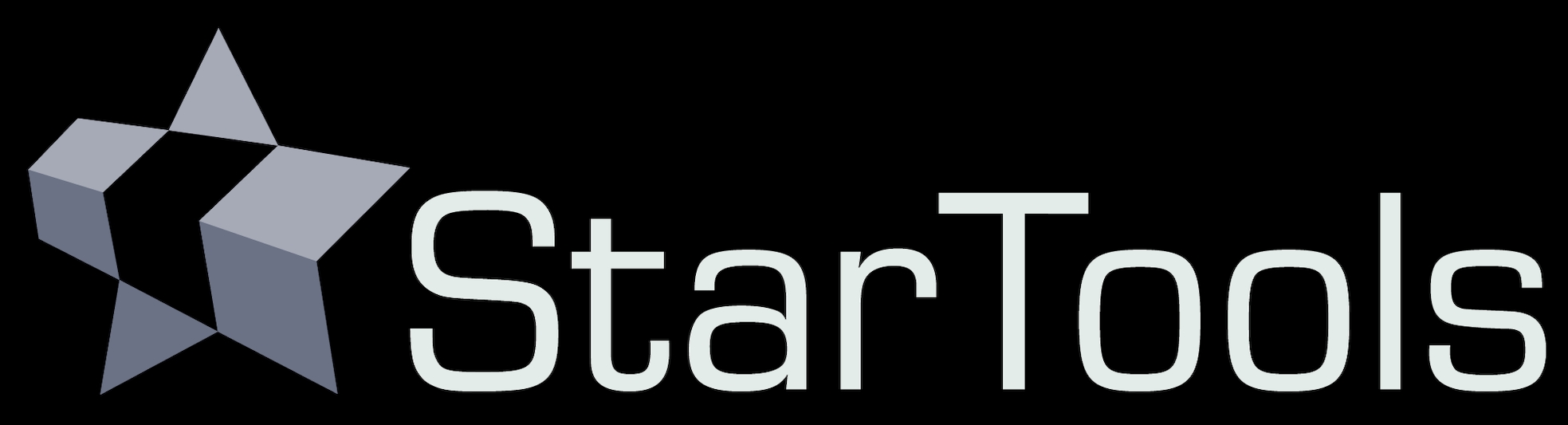- Advanced techniques
- Object protection
Object protection
Sometimes, it is desirable to keep an object or area from being included in an auto-generated mask. It is possible to have the auto-mask generator operate only on designated areas;
- Clear the mask, and select the part of the image you wish to protect with the Flood Fill Lighter or Lasso tool, then click Invert.
- In the Auto mask generator, set the parameters you need to generate your mask. Be sure to set 'Old Mask' to 'Add New Where Old Is Set'.
- After clicking 'Do'. The auto-generator will generate the desired mask, however excluding the area we specified earlier.
You may also be interested in...
- Mouse controls (under Interface)
As of 1.7, enhanced mouse controls are implemented; Zoom in.
- Usage (under Shrink)
The 'AutoMask' button launches a popup with access to two quick ways of creating a star mask.
- Color retention (under Usage)
The two aspects - colour and luminance - of your image are neatly separated thanks to StarTools' signal evolution Tracking engine.
- Color retention (under Usage)
The two aspects - colour and luminance - of your image are neatly separated thanks to StarTools' signal evolution Tracking engine.