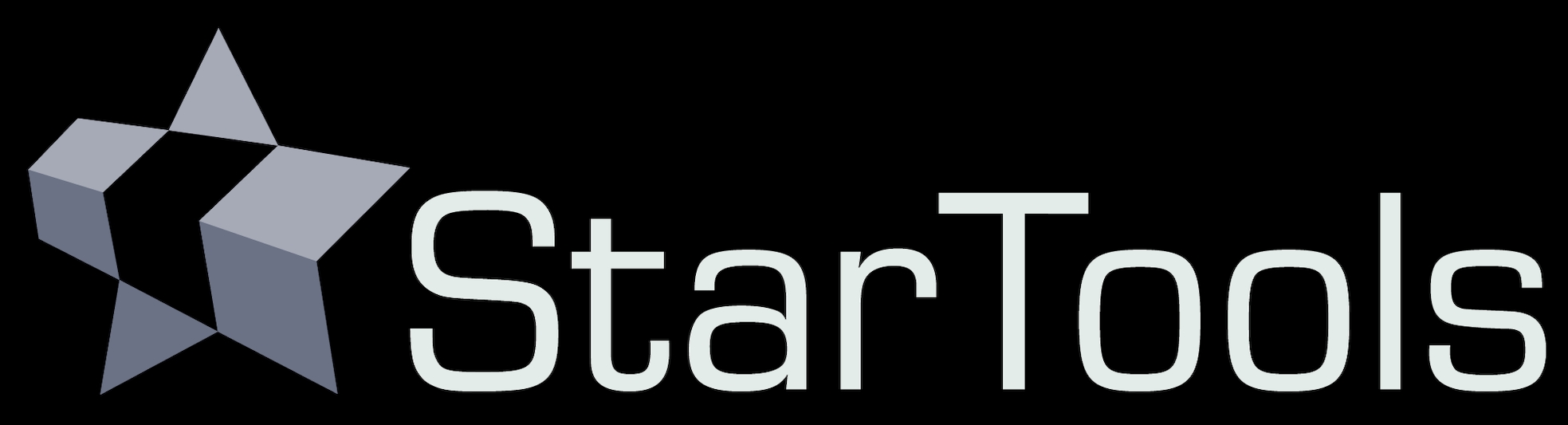- Entropy
- Usage
Usage
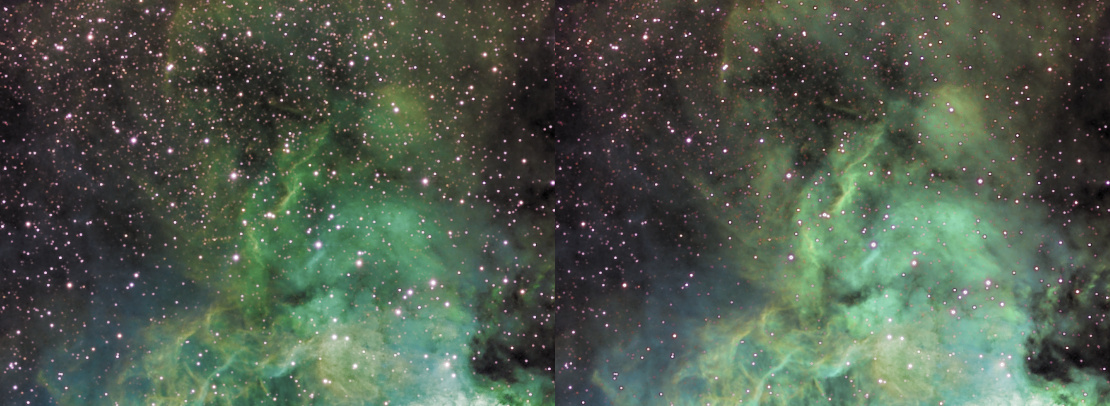
The Entropy module is very flexible in its image presentation. To start using the Entropy module, an entropy map needs to be generated by clicking the 'Do' button. This map's resolution/accuracy can be chosen by using the 'Resolution' parameter. The 'Medium' resolution is sufficient in most cases.
For the entropy module to be able to identify detail, the dataset should ideally be of an image-filling object or scene.
After obtaining a suitable entropy map, the other parameters can be tweaked in real-time;
The 'Strength' parameter governs the overall strength of the boost or attenuation of luminance. Overdriving the 'Strength' parameter too much may make channel transitions too visible. In this case you may wish to pull back, or increase the 'Midtone Pull Filter' size to achieve a smoother blend.
The 'Dark/Light Enhance' parameter enables you to choose the balance between darkening and brightening of areas in the image. To only brighten the image (for example if you wish to bring out faint H-alpha, but nothing else), set this parameter to 0%/ 100%. To only darken the image (for example to better show a bright DSO core) bring the balance closer to 100%/0%.
The 'Channel Selection' parameter allows you to only target certain channels. For example, if you wish to enhance S-II more visible in a Hubble-palette image, set this parameter to red (to which S-II should be mapped). S-II will now be boosted, and H-alpha and O-III will be pushed back where needed to aid S-II's contrast. If you wish to avoid the other channels being pushed back, simply set the 'Dark/Light Enhance' to 0/100%.
The 'Midtone Pull Filter' and 'Midtone Pull Strength' parameters, assist in keeping any changes in the brightness of your image confined to the area where they are most effective and visible; the midtones. This feature can be turned off by setting 'Midtone Pull Strength' to 0%. When on, the filter selectively accepts or rejects changes to pixels, based on whether they are close to half unity (e.g. neutral gray) or not. This feature works analogous to creating a HDR composite from different exposure times. The transition boundaries between accepted and rejected pixels are smoothened out by increasing the 'Midtone Pull Filter' parameter.
You may also be interested in...
- Shrink: Star Appearance Manipulation (under Features & Documentation)
The Shrink module offers comprehensive stellar profile modification by shrinking, tightening and re-colouring stars.
- White balancing in MaxRGB mode (under How to determine a good color balance)
By cross referencing the normal image with the MaxRGB image, it is possible to find deficiencies in the colour balance.
- Stereo 3D: Plausible depth information synthesis for 3D-capable media and Virtual Reality (under Features & Documentation)
The Stereo 3D module can be used to synthesise depth information based on astronomical image feature characteristics.
- Tracking (under Introduction)
Signal evolution Tracking data mining plays a very important role in StarTools and understanding it is key to achieving superior results with StarTools.
- Interface (under Introduction)
Note that the modules will only successfully activate once an image has been loaded, with the exception of the 'Compose' module.